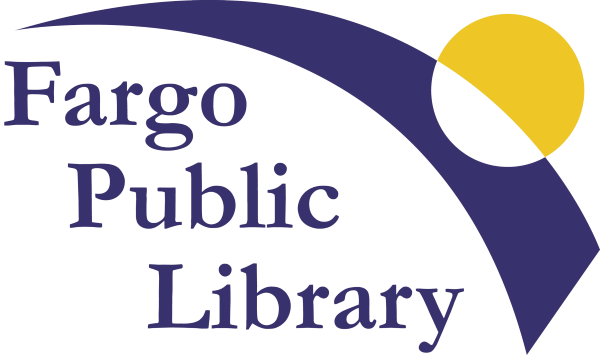The Internet for dummies / by John R. Levine, Margaret Levine Young.
Material type: TextSeries: --For dummiesPublisher: Hoboken, NJ : John Wiley & Sons, Inc., [2015]Edition: 14th editionDescription: xiv, 366 pages : illustrations ; 24 cmContent type:
TextSeries: --For dummiesPublisher: Hoboken, NJ : John Wiley & Sons, Inc., [2015]Edition: 14th editionDescription: xiv, 366 pages : illustrations ; 24 cmContent type: - text
- unmediated
- volume
- 1118967690
- 9781118967690
| Item type | Home library | Collection | Call number | Materials specified | Status | Date due | Barcode | Item holds | |
|---|---|---|---|---|---|---|---|---|---|
|
|
Main Library | NonFiction | 004.678 L665 | Available | 33111007979442 |
Enhanced descriptions from Syndetics:
Get up and running on the Internet--the fast and easy way
If you're an Internet newcomer and want to get up to speed without all the intimidating technical jargon, The Internet For Dummies has you covered. With over 5,000,000 copies sold*, The Internet For Dummies is the #1 choice for Internet newcomers.
Inside, you'll discover how to make the most of the Internet, get accustomed to popular sites, find the information and items you need fast, and stay away from the bad stuff floating around online.
Catches you up on the latest online trends, from social networking sites to blogs and more Includes the latest on Google Chrome, getting good search results, and sharing files Covers choosing and connecting to an Internet provider, establishing an e-mail account, getting on the web, and finding the sites that matter mostNow in its 14th edition, The Internet For Dummies covers the latest social networking tools, browser features, connection options, safety features, and so much more. Starting out with the basics, it walks you through getting online, picking an Internet provider, getting to know the different web browsers, dealing with e-mail and connecting with friends, finding the hottest sites to share photos and videos--and everything in between.
*Includes all formats and all editions
"A Wiley brand."
Includes index.
Introduction: -- About this book -- How to use this book -- Who are you? -- How this book is organized -- Icons used in this book -- Beyond the book -- Part 1: Getting Started With The Internet: -- What's so great about the Internet?: -- So what is the Internet? -- What's all the hoopla?: -- Anybody can access it -- It's politically, socially, and religiously correct -- Net advantage -- Okay, what next? -- Is The Internet Safe? Viruses, Spyware, Spam, And Other Yucky Stuff: -- Privacy: who's who and what they can tell about you: -- Who is the party to whom I am speaking? -- Safety first -- Phishing for inphormation -- Don't take the bait -- Web bugs track the ads you read -- Cookies can be good -- We know where you are -- Security: how people can take over your PC: -- Viruses arrive by email -- Worms come right over the Net -- Spyware arrives via websites -- Pop-up browser windows pop up all over the place -- What's the secret word, Harry? -- Spam, bacon, spam, eggs, and spam: -- Why it's called spam -- Why it's so bad -- What you can do about it -- Safety: how to keep yourself and your family safe -- Kids and the Internet: -- Really cool ways kids use the Net -- So-so ways kids use the Net -- Not-so-good ways kids use the Net -- Truly brain-dead things kids should never do -- Internet and little kids -- Surf safe -- Sell, sell, sell! -- Who's online? -- Internet in schools -- Few useful Websites -- Part 2: Internet, Here I Come!: -- Assembling your gear and climbing on the Net: -- What kind of device do you need?: -- Hey, I don't even have a computer! -- Yup, I have this old, beige box in the closet -- Yup, I got a brand-new BitBucket 2015 -- Yup, I'm getting a tablet such as an iPad -- Yup, I got this little smartphone -- Types of Internet connections -- Internet via Smartphones and Tablets -- Getting Wi-Fi with your Latte: -- Wi-Fi can be free, or not -- Connecting to Wi-Fi from a tablet or phone -- Connecting to Wi-Fi from a laptop -- Airports, hotels, and beyond -- Wi-Fi and email don't mix -- Speedy connections: DSL and cable Internet: -- What is broadband, anyway? -- What's in an account? -- Cable and DSL modems -- How your computer connects to the modem -- Getting your cable Internet hooked up -- Getting your DSL hooked up -- Wires galore! -- After the DSL or cable connection -- Checking your DSL or cable connection -- I'm in! -- Essential software to keep your system safe: -- Walling out the bad guys -- No viruses need apply -- Detecting spyware -- Our favorite Internet setup -- You're connected: now what? -- Setting up your own network or Wi-Fi hotspot: -- Just one computer for Internet access? naah -- First, make a LAN: -- Box in the middle: a hub, switch, or router -- Setting up a router: -- Configuring routers for DSL connections that require a username and password -- Connecting your LAN to the modem -- Wiring your computers into a LAN -- Forget the wires: go Wi-Fi! -- Set a password, for Pete's sake! -- Making the Wi-Fi connection -- Shortcut setup with WPS -- Home and office setup -- Welcome to the wild, wonderful, wacky web: -- What is the world wide web?: -- Linking web pages -- Finding the page you want -- Where's that page? -- Browsing to points unknown -- Web surfing with your browser: -- Getting around -- Backward, ho! -- Going places -- Good place to start browsing -- What not to click -- This page looks funny or out of date -- Get me outta here -- Viewing lots of web pages at the same time: -- Wild window mania -- Tab dancing -- Browsing from you Smartphone or Tablet -- Getting and installing a browser: -- Getting the program -- Running a new browser for the first time -- Taking your browser for a spin: -- Saving stuff from the web: -- Saving text from a page -- Saving an image -- Printing pages -- Few of your favorite things: -- Bookmarking with Firefox -- Creating one-click bookmarks in Firefox -- Storing favorites in Internet Explorer -- Creating one-click bookmarks in Internet Explorer -- Adding web pages to your Windows taskbar -- Bookmarking (including one-click) with Chrome -- One click and drag bookmarking with Safari -- Filling in forms -- Knowing where to start: -- Specifying where Firefox starts -- Configuring Internet Explorer start and home pages -- Telling Chrome what to display at start-up -- Setting Safari's home page -- Who can remember all those passwords?: -- Storing passwords in Firefox -- Storing passwords in Internet Explorer -- Storing passwords in Chrome -- Storing passwords in Safari -- Cookies are (usually) your friends: -- Burning cookies in Firefox Exploring cookies in Internet Explorer -- Cookies and Chrome -- Safari with cookies -- Where have you been?: -- Your browsing history -- Oh, nowhere, really -- Blocking pop-up Windows: -- No pop-ups in Firefox -- Blocking pop-ups in Internet Explorer -- Chrome and pop-ups -- Safari stops pop-ups -- When browses go bad -- Getting plugged in with plug-ins: -- Four essential plug-ins -- How to use plug-ins -- Part 3: Hanging Out With Friends Online: -- It's in the mail: sending and receiving email: -- What's my address?: -- Domain part -- Username part -- Getting your own mailbox -- Putting it all together -- I would read my mail how? -- Web is a fine place to read your email: -- Reading webmail -- Sending email with webmail -- Doing email on your Smartphone or Tablet: -- Setting up your mail program on a phone or tablet -- Reading your email on a phone or tablet -- Sending email on a phone or tablet -- Reading your email in a mail program: -- Mail servers galore -- Some popular mail programs -- Setting up Outlook -- Setting up Apple mail -- Sending mail is easy -- Mail coming your way: -- Reading your messages -- Deleting messages the quick-and-easy way -- To whom do I write? -- Avoiding viruses, malware, and other mailborne annoyances --
Putting your mail in its place: -- Few words from the etiquette ladies: -- Flame off! -- Smile! -- Spam: kill, kill, kill!: -- Filtering spam in webmail -- Filtering spam on a phone or tablet -- Filtering spam in Outlook -- Filtering spam in Apple mail -- Back to you, Sam: replying to mail -- Keeping track of your friends: -- Who's who -- Addressing messages the easy way -- Hot potatoes: forwarding mail -- Cold potatoes: saving mail: -- Filing messages in webmail systems -- Filing messages on a smartphone or tablet -- Filing messages in Outlook -- Filing messages in Apple mail -- Sending files by email: -- Attachment can be good -- Forming attachments -- Getting attached -- Getting social with Facebook and Google+: -- Facebook isn't the only social network -- Getting started with Facebook: -- Facebook in your browser -- Facebook in your pocket -- Expanding your profile: -- Connecting with your friends -- Groups of friends -- Do you want the whole world to see this? -- An ounce of prevention -- Don't miss a thing that happens: -- Updating your status -- Responding to and arguing with your friends: -- Keeping an eye on the news feed -- Sending messages -- Hiding and unfriending -- Facebook galore -- Google goes social with Google+: -- Hanging out on Google -- Tweeting about your life: -- Getting started: -- Twitter in your browser -- Twitter on our phone or tablet -- Reading tweets and following twitterers: -- Searching the universe of tweets -- What's with all this weird punctuation? -- Hey, I like this person's tweets -- How to not become overwhelmed by all those tweets: -- Lists of your twitter friends -- Saving your searches -- Preparing to tweet: -- Your twitter profile -- Private tweeting -- How to tweet: -- Hashtags identify keywords -- Including a web address in your tweet -- Replying and retweeting -- I'm talking only to you: direct messages -- Let's all tweet at the same time -- Getting serious about twitter -- Typing and talking online: -- One-to-one text chat: -- Chatting via Facebook -- Text chat via Google -- Abbreviations and smileys for chat -- Adding voices and faces: -- Say what? Hooking up the sound -- I see you! -- Hanging out in Google hangouts -- Good viber-ations -- Voice and video chat using skype -- Other skype features -- Around the virtual town pump: -- Participating in Facebook groups -- I read it on Reddit -- Mailing lists: are you sure that this isn't junk mail? -- Posting to message boards -- Look who's chatting: -- Where is everyone chatting? -- Who am I? -- Type or talk? -- Getting used to chat culture -- Part 4: Web Is Full Of Cool Stuff: -- Needles and haystacks: finding almost anything online: -- Your basic search strategy -- Search, Ho!: -- Google, our favorite search engine -- Refining your search -- Even more Google options -- Bing! -- Browsing with directories: -- Yahoo! For directories -- For facts, try Wikipedia first -- Usual suspects: other useful search sites -- Finding people: -- Looking for email addresses -- Googling for people -- Using other people-search sites -- We're from your browser, and we're here to help you -- Too many toolbars -- Music and video on the Web: -- Seven ways to get media and one way not to: -- Receiving media as gift -- Borrowing media by streaming it -- Buying media -- Playing media from CDs or DVDs you already own -- Subscribing to media services -- Sharing media -- Renting media -- Stealing media-um, no -- What are you listening with?: -- iTunes -- Windows media player -- Okay, how about some music?: -- Copying music from your own CDs -- Organizing your music with iTunes -- Making playlists -- Subscribing to podcasts: -- Subscribing to podcasts on the web -- Subscribing to podcast with iTunes -- Playing music and podcasts -- Listening to Internet radio: -- Tuning in to a station -- Making your own station -- Watching movies on the web: -- YouTube thing -- Putting the "you" in YouTube -- Watching movies -- Watching TV -- More shopping, less dropping: -- Shopping online: pros and cons -- Credit card question -- Paying at the store -- How little do you want to pay? -- Up, up, and away: -- Theory of airline tickets -- More about online airlines -- Even more places to shop: -- Auctions and used stuff -- Craigslist -- Books, music, and more -- Clothes -- Computers -- Food -- More opinions than than you ever imagined -- Travel and food -- Vroom, vroom -- Real Estate: -- Real estate, temporary version -- Questions and answers -- Banking, bill paying, and investing online: -- Going to the bank without ever leaving home: -- Transferring money between bank accounts -- Paying bills online -- Taking advantage of other online bank services -- Checking out a few recommended banks -- Trying out combo banking -- Dealing with credit cards -- Pay for your stuff with PayPal -- Send money to you pals -- Investing your money online: -- Mutual funds -- Stockbrokers -- Portfolio tracking -- Budgeting tools -- Part 5: Putting Your Own Stuff On The Web: -- Making a splash online: -- Ways to go public on the web -- Say "cheese!" -- Organizing your photos, too -- Sharing documents and calendars: -- Creating a Google document -- Sharing the wealth -- Making and sharing an online calendar -- Looking beyond Google docs -- Plain old files in the cloud -- Making your own website: -- Page creators abound -- What do you say? -- Setting up an online shop -- Bogging: world reads your diary: -- What's in a blog?: -- How to read a blog -- More phots than text -- Commenting on blogs -- Curated super-blogs -- Subscribing to blogs -- Writing your won blog: -- Finding a place for your blog -- Going postal -- Illustrating our blog -- Blogging in song -- Part 6: Parts Of Tens: -- Ten fun things you can do online: -- Share pictures and videos with your friends and family -- Watch movies, TV, and ads -- Listen to current and classic radio programs -- Play checkers or bridge -- Play lots more online games -- Find out what your stuff is worth -- Build your own jumbo jet -- Visit art museums around the world -- Tour the earth -- Tour the solar system -- Build your own world -- Read the comics -- Share your screen with a friend -- Ten worthwhile things to do online: -- Feed the hungry -- Support a charity while you shop -- Find charities that don't waste money -- Become a microfinancier or a philanthropist -- Educate yourself -- Edit an encyclopedia -- Digitize old books -- Search for extraterrestrial life or cure cancer -- Mentor a teenager or young adult online -- Adopt a kid -- Index.
Overview: If you've been feeling left behind while the world went online, wait no longer! With this friendly guide to translate Internet jargon, you'll find joining the online revolution is easy and a whole lot of fun. This fully updated edition gets you up to speed on broadband, wireless connections, e-mail, blogging, Google, and even maintaining a safety net on the Net.